Yes, Remote Desktop allows you to sign in using your Google, Microsoft, and Apple account credentials.
When you sign in to Remote Desktop for the first time using your Google, Microsoft, or Apple credentials, a free trial account will be created automatically.
To connect to a remote computer,
- Launch the Remote Desktop application and log in.
- All the computers configured for your account appear categorized as 'Online', 'In Session', 'Offline', and 'OS'.
- Select the online computer that you wish to access, enter the 'Personal Key'/'System Authentication (SAUTH)', and tap 'OK'. Remote access to the computer is established.
Alternatively, select the in-session computer that you wish to access, enter the 'Personal Key', and tap 'OK'.
Once you launch the Remote Desktop app and login to your account, a list of computers configured to your account appears. There are three options that signify the current status of your configured computers.
Online – Displays the list of computers that are ready for remote session.
In Session – Displays the list of computers that are in an active remote session.
Offline - Displays the list of computers that either do not have any active Internet connection or the remote access configuration has been disabled on it.
OS – Displays the list of computers based on their Operating Systems.
iOS – The order of preference will be Mac, Windows, Linux, and Android.
Android – Windows, Mac, Linux, and Android.
Personal Key is a password set by you and acts as your computer's unique access code. It is stored only on your machine and not on the Remote Desktop servers.
Note: As Personal Key is optional for Corporate plan users, they will not be asked to assign a key while configuring a computer for the first time. However, if you want to set a Personal Key refer FAQ.
Remote Desktop application is compatible with all Android devices and Chromebooks. The Remote Desktop app is compatible with iPhone, iPad, iPod touch and Android devices.
System Requirements:
- Apple iOS 13.0 or higher
- Android OS 7.0 or higher
Yes, there are some handy hints that you can choose to easily use the Remote Desktop app.
To view these hints,
- Launch the Remote Desktop application and log in.
- Tap
 .
.
- Tap 'Instructions' to view the hint screen.
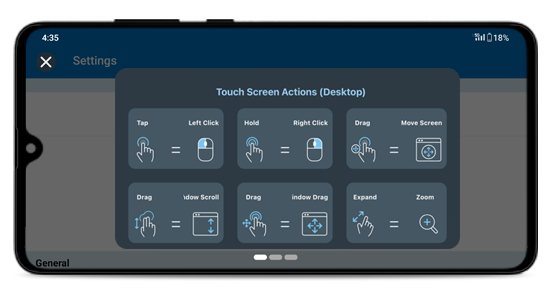
Yes. On enabling, Remote Desktop can save your email address as well as Personal Key to ensure faster logins.
To enable,
- Launch the Remote Desktop application and log in.
- Tap
 .
.
- Tap the 'Remember Me' slider button. Your email address will be shown every time in the email field in the 'Login' screen.
- While establishing the remote connection, in the authentication pop-up, tap the 'Remember me' checkbox to save your 'Personal Key'/'System Authentication' (SAUTH).
Yes, you can restart a remote computer while accessing it from your mobile device.
To restart,
- Launch the Remote Desktop application and log in.
- Tap the remote computer that you want to restart.
- From the options that appear, tap 'Restart'.
Note:
- For Windows machines, an additional option to 'Restart in Safe Mode' will also appear.
- For FileVault enabled Mac machines, you can only restart via 'Restart System with FileVault Password'.
- Users can restart the remote computers in both online and in-session mode.
Comments can be added on the devices that are configured to the Remote Desktop account irrespective of their status. It can be used as a reference for Remote Desktop users to identify their remote devices. You can also add descriptions for all the devices in your Remote Desktop account. This is helpful especially when multiple users connect to the same device. Users can check if there are any instructions or specifications before connecting to any device.
To add comments,
- Log in to your Remote Desktop account.
- Tap on any device where you wish to add comments.
- Tap 'Comments' and you can add comments in the text placeholder at the bottom of the screen.
- Tap
 to add
the comment for the device.
to add
the comment for the device.
Note: Once a comment is added, you cannot delete or edit the comment.
To add description,
- Log in to your Remote Desktop account.
- Tap on any device where you wish to add a description.
- Tap 'Comments'.
- On the 'Comments' screen, tap
 at the top-right to add a description for the device.
at the top-right to add a description for the device. - Tap
 to edit the description if needed.
to edit the description if needed.
Yes, you can execute commands on a remote computer using the Command Line Utility option.
To execute commands on a remote system,
- Launch the Remote Desktop application and log in.
- Tap on an online or in session computer.
- Tap 'Command Line Utility'.
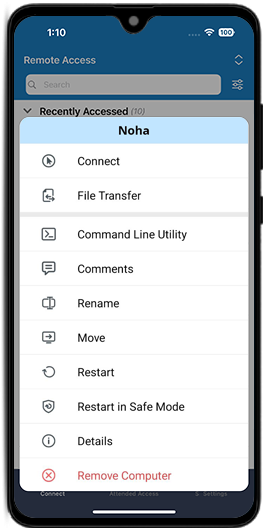
- Enter administrator credentials for the remote computer and tap 'Connect' to open the command viewer.
- Enter your commands and tap
 to execute.
to execute.
You can configure the Command Line Utility to run in background by clicking ![]() and tap 'Command
Line Settings'.
and tap 'Command
Line Settings'.
You can disconnect an ongoing session or exit the session to close the Command Viewer.
To send keyboard inputs,
- Launch the Remote Desktop application and log in.
- Connect to an online remote computer, and establish connection.
- Tap
 and the on-screen keyboard appears. Use the on-screen keyboard to type without an actual keyboard on
your remote computer.
and the on-screen keyboard appears. Use the on-screen keyboard to type without an actual keyboard on
your remote computer.
To enable keyboard auto-pop,
- Launch the Remote Desktop application and log in.
- Connect to an online remote computer, and establish connection.
- Tap
 .
.
- Enable 'Keyboard Auto-pop'.
To use special functions like Ctrl, Shift, Alt, etc., click ![]() for
Android and in iOS, these are present above the keyboard.
for
Android and in iOS, these are present above the keyboard.
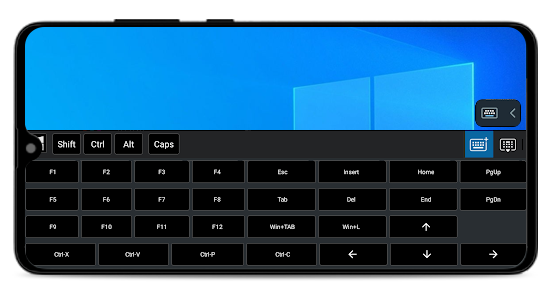
Yes, you can use arrow keys for moving the cursor while accessing your remote computer via a mobile device.
To use arrow keys,
- Launch the Remote Desktop application and log in.
- Connect to an online remote computer, and establish connection.
- Tap
 .
.
- Tap 'Layout Control' and enable 'Arrow Keys'. The arrow keys will pop up on the screen.
To disable arrow keys,
- Tap
 .
.
- Tap 'Layout Control' and disable 'Arrow Keys'. The arrow keys will disappear on the screen.
Yes, you can use the scrollbar to move the window up or down while accessing your remote computer via a mobile device.
To use scrollbar,
- Launch the Remote Desktop application and log in.
- Connect to an online remote computer, and establish connection.
- Tap
 .
.
- Tap 'Layout Control' and enable 'Scrollbar'. The scrollbar will pop up on the screen.
To disable scrollbar,
- Tap
 .
.
- Tap 'Layout Control' and disable 'Scrollbar'.
Can I drag the four-way gear, arrow keys and scrollbar controller across my screen during a Remote Desktop session?
Yes, you can move or reposition the four-way gear, arrow keys, and scrollbar controller across the screen using the 'hold and drag' gesture for enhanced user experience.
For Android devices:
- Launch the Remote Desktop application and log in.
- Connect to an online computer, and establish connection.
- To drag and move four-way gear controller:
- Touch interactions are activated by default during a remote session with four-way gear option.
- Long-press/hold the four-way gear controller and drag it to move/reposition it anywhere on the screen.
- To drag and move arrow keys and scrollbar:
- Tap
 > tap 'Layout Controls'.
> tap 'Layout Controls'. - Enable 'Arrow Keys' and 'Scrollbar'.
- Tap
 beside the arrow keys or scrollbar controller and drag it to your desired location.
beside the arrow keys or scrollbar controller and drag it to your desired location.
- Tap
For iOS devices:
- Launch the Remote Desktop application and log in.
- Connect to an online computer, and establish connection.
- To drag and move four-way gear controller:
- Touch interactions are activated by default during a remote session with four-way gear.
- Long-press/hold the four-way gear and drag it to move/reposition it anywhere on the screen.
- To drag and move arrow keys and scrollbar:
- Tap
 > tap 'Layout Controls'.
> tap 'Layout Controls'. - Enable the 'Arrow Keys' and 'Scrollbar'.
- Long-press/hold the arrow keys or scrollbar controller and drag to move/reposition anywhere on the screen.
- Tap
Is it possible to toggle from touch to mouse interactions while accessing my remote computer from mobile?
Touch interactions are activated by default during a remote session with four-way gear option ![]() . To view the
four-way gear, zoom in on your remote device.
. To view the
four-way gear, zoom in on your remote device.
In Android,
- Under touch mode, you can disable 'One Finger Pan' to view the four-way gear. To disable four-way
gear, tap
 , tap on the arrow beside the toggle button, and tap 'One Finger
Pan'.
, tap on the arrow beside the toggle button, and tap 'One Finger
Pan'. - Under mouse mode, tap the arrow beside the toggle button and enable 'Show Mouse Buttons' to enable mouse buttons.
To toggle between touch mode and mouse mode,
For Android,
- Tap
 > tap 'Touch Mode' or 'Mouse Mode'.
> tap 'Touch Mode' or 'Mouse Mode'.
For iOS,
- Tap
 and enable 'Track Pad' for mouse mode and disable 'Track Pad' for touch mode.
and enable 'Track Pad' for mouse mode and disable 'Track Pad' for touch mode.
Yes, you can lock the remote computer screen from your mobile device during a remote session.
To lock instantly,
- Launch the Remote Desktop application and log in.
- Connect to an online remote computer, and establish connection.
- Tap
 .
Tap 'Lock Options' and select 'Lock Computer' or enable 'Lock on Session End'. You can also tap
'Sign Out'/'Logout' to log out from the user account on the remote device.
.
Tap 'Lock Options' and select 'Lock Computer' or enable 'Lock on Session End'. You can also tap
'Sign Out'/'Logout' to log out from the user account on the remote device.
To lock your remote computer (Windows) using your mobile device,
- Launch the Remote Desktop application and log in.
- Connect to an online remote computer, and establish connection.
- Tap
 .
.
- Tap 'Ctrl+Alt+Del'. The options to remotely lock the remote computer, or start the task manager, etc. options are available.
To block remote input,
- Launch the Remote Desktop application and log in.
- Connect to an online remote computer, and establish connection.
- Tap
 >
'Privacy Features'.
>
'Privacy Features'. - Tap 'Block Remote Input' to enable this feature. Tap again to disable block remote input.
The 'Blank Host Screen' prevents users at the remote end from viewing your remote computer.
To blank your remote screen,
- Launch the Remote Desktop application and log in.
- Connect to an online remote computer, and establish connection.
- Tap
 >
'Privacy Features'.
>
'Privacy Features'. - Tap 'Blank Host Screen' to enable this feature. Tap again to disable the blank host screen for users at the remote end.
Yes, you can record a remote session.
To initiate session recording,
- Launch the Remote Desktop application and log in.
- Connect to an online remote computer and establish a connection.
- Tap
 > 'Session Recording' > 'Start Recording'. The session recording will commence.
> 'Session Recording' > 'Start Recording'. The session recording will commence. - To pause the recording, tap
 > 'Session Recording' > ‘Pause Recording’ and then to resume click ‘Resume Recording’.
> 'Session Recording' > ‘Pause Recording’ and then to resume click ‘Resume Recording’. - To stop the recording, tap
 > 'Session Recording' > ‘Stop Recording’. Alternatively, tap the recording timer shown at the top left corner.
> 'Session Recording' > ‘Stop Recording’. Alternatively, tap the recording timer shown at the top left corner. - The session recording will be stopped and the file will be saved in the 'Photos' folder of your device.
For iOS:
- Auto session recording:
To enable auto session recording,
- Launch the Remote Desktop application and log in.
- Go to the 'Settings' screen. Enable 'Session Recording'.
The session recording will start automatically once you establish a remote connection.
For Android:
- Auto session recording:
To enable auto session recording,
- Launch the Remote Desktop application and log in.
- Go to the 'Settings' screen. Tap 'Session Recording' and enable 'Auto Session Recording'.
The session recording will start automatically once you establish a remote connection.
Additionally, these options are available on Android devices:
-
Folder name: You can provide a folder name for the recordings to save under the 'DCIM' folder of your device. To provide or rename the folder,
- Launch the Remote Desktop application and log in.
- Go to the 'Settings' screen. Tap 'Session Recording' and go to 'Save Session Recordings'.
- Enter the name and tap 'Save'. The recordings will be saved in this folder.
Set storage limit: You can set a storage limit for your saved recordings. Note that if the storage limit is exceeded, then the previous session recordings with default file name will be automatically deleted to allow storage space for the new session recordings. To set storage limit:
- Launch the Remote Desktop application and log in.
- Go to the 'Settings' screen. Tap 'Session Recording' and go to 'Set Storage Limit'.
- You can set the storage limit from 0 MB to 40,000 MB. To set unlimited file storage, set the storage limit to 0 MB.
Yes, to restart remote machine during in-session mode,
- Launch the Remote Desktop application and log in.
- Connect to an online computer, and establish connection.
- Tap
 > tap 'Restart Options'.
> tap 'Restart Options'. - Choose 'Restart' or 'Restart in Safe Mode'.
Yes, there are two ways to transfer files from your mobile device to the remote computer and vice versa.
Transfer files offline:
- Launch the Remote Desktop application and log in.
- Tap on an online remote machine from your local device and select 'File Transfer'.
- Select the file you wish to transfer and tap 'Continue'.
- Select the destination in the remote machine and tap 'Drop here', to transfer the files.
Transfer files in-session:
- Launch the Remote Desktop application and log in.
- Connect to a remote machine and tap
 > 'File Transfer'.
> 'File Transfer'. - Select the file you wish to transfer and tap 'Continue'.
- Select the destination in the remote machine and tap 'Drop here', to transfer the files.
To receive files/folders from the remote computer,
- Launch the Remote Desktop application and log in.
- Tap on the remote computer and select 'File Transfer'.
- Tap on the 'Remote' tab to transfer files from remote computer to the mobile device.
- Select the file you wish to transfer and tap 'Continue'.
- Select the destination in the remote machine and tap 'Drop here', to transfer the files.
You can check the logs by logging to your Remote Desktop web account.
Once the files are transferred from the remote device to your iOS device, they are automatically saved.
To access the transferred files,
- Open the 'Files' on your iPhone or iPad.
- Under 'Locations,' select 'On My iPhone' or 'On My iPad'.
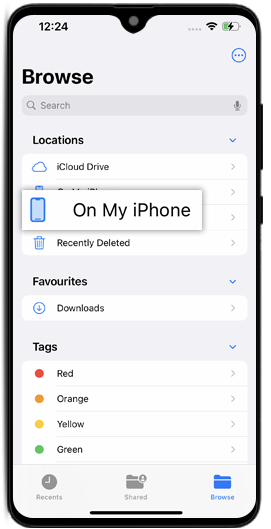
- Navigate to the 'RemoteDesktop Client' folder to access the downloaded files.
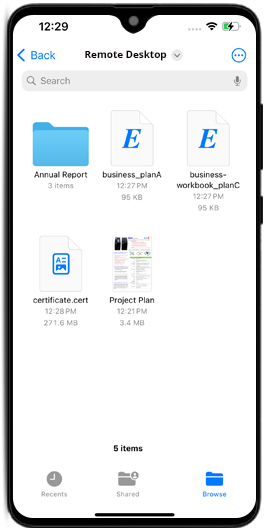
Note: Alternatively, you can view the transferred files directly from the Remote Desktop application.
You can drag and drop files/folders using touch or mouse interactions.
To drag and drop using touch interaction,
- Launch the Remote Desktop application and log in. Establish a remote connection.
- Tap the required file/folder to select.
- Move the finger to drag the selected item to the desired location and release the finger to drop the item.
To drag and drop using mouse interaction,
- Hover the mouse cursor over a file/folder and long press the on-screen left mouse button.
- Move the finger to drag the selected item to the desired location.
- Tap the on-screen left mouse button to drop in the respective location.
Yes, you can chat with your colleague at the remote end during a remote session.
To chat,
- Launch the Remote Desktop application and log in.
- Establish connection with an online computer.
- Tap
 .
.
- In the menu that appears, tap 'Chat'.
- The Chat screen appears. Enter your message in the 'Type Message' field and tap 'Send'.
Yes, you can add Sticky Notes on your remote computer during a remote session.
To add a sticky note,
- Launch the Remote Desktop application and log in.
- Connect to an online remote computer, and establish connection.
- Tap
 .
.
- Tap 'Sticky Note'.
Note: You can save and view the same after the remote session ends, in an offline mode.
Yes, you can use Whiteboard to draw on the remote screen and collaborate effectively while accessing from your mobile device.
To use Whiteboard,
- Launch the Remote Desktop application and log in.
- Connect to an online remote computer, and establish connection.
- Tap
 .
.
- Tap 'Whiteboard'. The Whiteboard panel will pop up on the screen.
You can choose from the following options:
- Touch / Cursor: Based on the current selection of touch or mouse interactions in the Remote Desktop app, the touch or cursor option will be selected by default for Whiteboard.
- Pen: Select to draw on the remote screen. Choose a line size or color of your preference.
- Eraser: Select to clear parts of the drawing on the screen. Choose a suitable size for the eraser.
- Capture: Select to capture a screenshot. The screenshot will be saved under the 'Remote Desktop Whiteboard' folder for Mac and Linux remote computers. For Windows the screenshot will be saved under Documents > RemoteDesktop folder.
- Clear: Select to clear the entire drawing on the remote screen.
- Show / Hide: Select to show or hide the Whiteboard.
- Close: Select to quit Whiteboard.
Yes, you can play music and watch videos on the remote computer from your mobile device. To do so, you need to first enable Remote Sound on your device.
To enable Remote Sound,
- Launch the Remote Desktop application and log in.
- Establish connection with an online computer.
- Tap
 .
.
-
For Android: Enable 'Remote Sound'.
For iOS: Enable 'Remote Sound'.
Note: Remote Sound has to be enabled manually during each session.
To disable remote sound,
- Tap
 .
.
- For Android: Disable 'Remote Sound'.
For iOS: Disable 'Remote Sound'.
Picture-in-picture mode helps you to access other applications on your phone while accessing a remote computer. This option is enabled by default.
To enable picture-in-picture mode if disabled,
For Android:
- Launch the Remote Desktop application and log in.
- Connect to an online computer, and establish connection.
- Tap
 .
.
- Tap 'Run In Background Options' and enable 'Picture In Picture' mode.
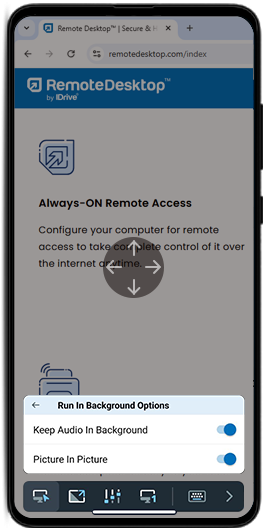
For iOS, you can enable or disable the 'Start PiP Automatically' option from device settings.
Note: Picture-in-picture feature is supported on Android devices with versions 12 and above and iOS devices with versions 15 and above.
If my remote computer has multiple monitors, is it possible to switch between them from my Android device?
Yes, you can toggle between the multiple screens of your remote computer while accessing it remotely from your android device.
To switch monitors,
- Launch the Remote Desktop application and log in.
- Connect to an online remote computer, and establish connection.
- Tap
 to switch from primary to secondary monitor and vice versa.
to switch from primary to secondary monitor and vice versa.
If more than one monitor is configured,
Tap  to
shift to the next monitor. Alternatively,
to
shift to the next monitor. Alternatively,
- Tap
 and select from the list of monitors.
and select from the list of monitors.
To download files,
- Launch the Remote Desktop application and log in.
- Tap on the remote machine you want to access and tap 'File Access'.
- Tap
 beside
the file you wish to download and tap 'Download'. The file will be downloaded on your mobile device.
beside
the file you wish to download and tap 'Download'. The file will be downloaded on your mobile device.
To download the folder, long-press on the folder and tap 'Download'. The folder will be downloaded on your mobile device.
To download all the files, tap on the
 present at the top right of the
screen and tap 'Select All'.
Tap 'Download' and the files will be downloaded.
present at the top right of the
screen and tap 'Select All'.
Tap 'Download' and the files will be downloaded.
Note:
Android: All the files and folders will be downloaded to the 'Downloads' folder of the device.
iOS: All the files and folders will be downloaded to the root folder of the device.
To delete files,
- Launch the Remote Desktop application and log in.
- Tap on the remote machine you want to access and tap 'File Access'.
- Tap
 beside
the file you wish to delete and tap 'Delete'. In the pop-up confirmation, tap 'Delete'. The file
will be deleted.
beside
the file you wish to delete and tap 'Delete'. In the pop-up confirmation, tap 'Delete'. The file
will be deleted.
To delete the folder, long-press on the folder and tap 'Delete'. The folder will be deleted on your mobile device.
To delete all the files, tap on the
 present at the top right of the
screen and tap 'Select All'.
Tap 'Delete' and in the pop-up confirmation, tap 'Delete' to delete the files.
present at the top right of the
screen and tap 'Select All'.
Tap 'Delete' and in the pop-up confirmation, tap 'Delete' to delete the files.
Yes, you can restrict text copy-paste action between computers during a remote session.
To control text copy-paste action,
- Launch the Remote Desktop application and log in.
- Connect to an online computer and establish a connection.
- Tap
 > 'Allow Clipboard Actions'.
> 'Allow Clipboard Actions'. - There are two options to control:
- From Local to Remote : This option allows you to copy text from the local device and paste in the remote device. Disable this option to restrict this action.
- From Remote to Local : This option allows you to copy text from the remote device and paste in your local device. Disable this option to restrict this action.
By default, the clipboard actions are allowed in the Remote Desktop application.
Normally, the OS level screens (for example: lock screen) do not support the 'paste' action.
To copy and add the texts in these screens,
- Launch the Remote Desktop application and log in.
- Connect to a MAC/Linux online computer and establish a connection.
- Minimize the Remote Desktop application to copy the text from your local device.
- Copy the text and go to the Remote Desktop application.
- In iOS, tap 'Allow Paste' in the clipboard permission pop-up screen. This pop-up appears every time you copy a text from a local device during in-session mode.
- Place the cursor where you wish to paste the text in the remote machine.
- Tap
 >
'Allow Clipboard Actions' > Select 'Send Clipboard as Keystrokes'.
>
'Allow Clipboard Actions' > Select 'Send Clipboard as Keystrokes'. - The text will automatically appear without any 'paste' action.
Note:
- This functionality does not work for Windows and Android as host devices.
- The maximum limit for copying is 100 characters.
A group is a collection of computers.
To create a computer group,
- Launch the Remote Desktop application and log in.
- Tap
 displayed in the menu bar.
displayed in the menu bar. - Enter a name in the 'Create Group' field.
- Tap 'OK'.
To rename a group name,
- Launch the Remote Desktop application and log in.
- Tap a group name. Tap
 .
. - From the options that appear, tap 'Rename Group'.
- Enter a new name in the 'Rename Group' field.
- Tap 'OK'.
To delete a group,
- Launch the Remote Desktop application and log in.
- Tap a group name. Tap
 .
. - From the options that appear, tap 'Delete Group'. A popup with an alert message will appear.
- Tap 'OK' to delete the group.
Yes, you can move computers between groups.
To move,
- Launch the Remote Desktop application and log in.
- Tap a group name. The list of computers in the group will appear.
- Tap a computer name, and in the options that appear, tap 'Move'.
- In the 'Move Computer' screen, select the required group where you want to move the computer.
- Tap 'Move'.
Yes, you can remove or rename a computer from within a group.
To remove a computer,
- Launch the Remote Desktop application and log in.
- Tap a group name. The list of computers in the group will appear.
- Tap a computer name, and in the options that appear, tap 'Remove Computer'.
- Tap 'OK' in the popup that appears, to remove the computer from the group.
To rename a computer,
- Tap a group name. The list of computers in the group will appear.
- Tap a computer name, and in the options that appear, tap 'Rename'.
- Enter a new name in the 'Rename Computer' field.
- Tap 'OK'
To view session info,
- Launch the Remote Desktop application and log in.
- Connect to an online remote computer, and establish connection.
- Tap
 .
.
- Tap 'Session info'.
You can view the version, connection type, host name, and session duration details here.
Yes, you can change and adjust the screen resolution of your device.
To change screen resolution,
- Launch the Remote Desktop application and log in.
- Tap
 .
.
- Tap 'Resolution', and choose the screen resolution which you wish to set.
Yes. Remote Desktop supports Dark mode for Android OS version 10.0 and above.
Yes, you can move the tabs opened in the remote computer during a remote session. When the connection
is established, by default 'Touch mode' will be activated. Drag the required tab on the remote
computer. In 'Mouse mode', hold the ![]() and select the tab to shift it to the desired place in the remote
computer.
and select the tab to shift it to the desired place in the remote
computer.
To right-click on your remote computer screen while accessing from your mobile device, long press on the location where you want to right click.
Yes, you can print documents and images that are on your remote computer while accessing it from your mobile device.
To print,
- Launch the Remote Desktop application and log in.
- Connect to an online remote computer, and establish connection.
- Select the file on the remote computer that you wish to print.
- Open the document and use the Print command (or Ctrl+P).
- Select the virtual 'RemoteDesktop Printer' in the window and tap 'Print'.
- From the print window, choose a printer by tapping 'Printer' for iOS / 'Select a printer' for Android.
- Modify the settings for number of copies to be printed, paper size, orientation etc.
- Tap 'Print' for iOS /
 for Android, to print the document.
for Android, to print the document.
Note: Remote printing option will be disabled if more than one user is connected remotely to the same machine.
On enabling local area network (LAN) the performance of the session screen will be faster, provided you are on the same network.
To enable LAN,
- Launch the Remote Desktop application and log in.
- Tap
 .
.
- Enable 'LAN'.
The 'View Only' feature prevents remote users from controlling the computer or transferring files.
This feature is useful to prevent accidental interference by suspending all input and control functions when multiple users are connected to a remote session.
To enable 'View Only',
- Launch the Remote Desktop application and log in.
- Connect to an online remote computer, and establish connection.
- Tap
 .
.
- Toggle 'View Only' to enable it.
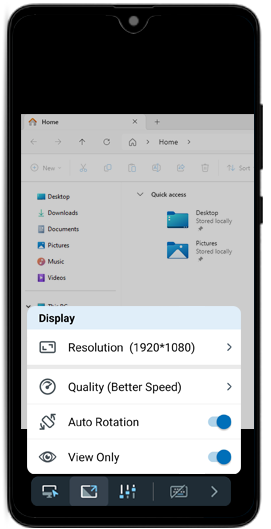
Note:
- In 'View Only' mode, you can view the screen but cannot control the remote computer.
- If you disconnect and reconnect to the same session, you will receive a notification on the remote computer indicating that 'View Only' mode is enabled.
- 'View Only' mode applies only to computers where it is enabled. It does not affect other computers.
- Logging out of your Remote Desktop account will automatically disable 'View Only' mode.
To disable 'View Only' mode,
- Tap
 .
.
- Toggle 'View Only' to disable it.
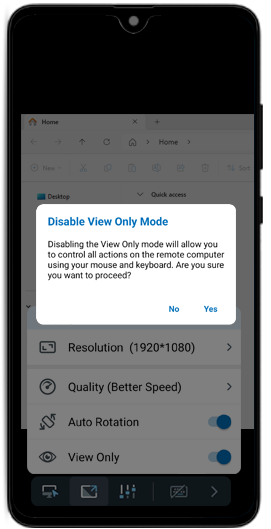
- Tap 'Yes' to confirm and regain control of the remote computer using the mouse and keyboard.
Yes, the 'Redirect Mic Input' feature lets you redirect your local microphone input to the remote computer. This allows you to join calls, use voice features over the remote session, and speak from your Android device.
To enable 'Redirect Mic Input',
- Launch the Remote Desktop application and log in.
- Connect to an online remote computer, and establish connection.
- Tap
 .
. - Toggle 'Redirect Mic Input' to enable it.
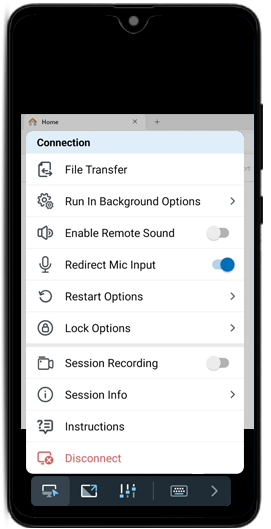
To disable 'Redirect Mic Input',
- Tap
 .
. - Toggle 'Redirect Mic Input' to disable it.
Note:
- This feature is currently available only for Android and supports version 9 and above.
- This feature is available only for Windows and mac OS hosts.

